Beta Status: Zapier MCP is currently in beta and part of your existing
Zapier Plan.
Key Concepts
What counts as a tool call?
A tool call in Zapier MCP is any operation that interacts with an external app:- ✅ Sending a Slack message
- ✅ Creating a Google Sheets row
- ✅ Searching for emails in Gmail
- ✅ Creating a task in Asana
- ❌ Asking what tools are available
- ❌ Getting help or documentation
- ❌ Failed tool calls due to configuration errors
Tool Call Quota
MCP tool calls use tasks from an end-users’ Zapier account. One MCP tool call uses 2 tasks. Contact us about sponsoring tasks for your users to reduce friction. Interested in piloting developer tools for deeper integration? Contact our team.How Usage is Calculated
How is Zapier MCP priced?
Zapier MCP is available to all accounts. One Zapier MCP tool call uses two tasks from your Zapier plan’s quota. If you would like more tasks, explore Zapier plans here.What uses a tool call?
Each successful API call to an external service counts as one tool call:What doesn’t use a tool call?
These operations are free and don’t count against your limit:- Listing available tools
- Authentication and setup
- Viewing action history
- Failed tool calls due to:
- Invalid authentication
- Missing required fields
- Configuration errors
Batch Operations
Some operations may use multiple tool calls:Monitoring Your Usage
Check Current Usage
Visit mcp.zapier.com to see usage across all servers.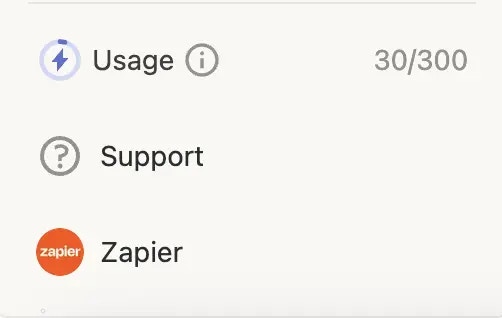
Usage Notifications
Zapier will notify you when you run out of Zapier Tasks. An error message will be returned to attempted tool calls.What Happens at the Limit?
When you reach any rate limit:- Immediate Effect: New tool call requests will be declined
- Error Message: Your AI client will receive an error about the limit exceeded
Options When You Hit the Limit
- Wait for Reset
- Upgrade your Zapier Account
Tasks reset on a monthly basis and you can see your next reset date when
logged in to your Zapier account on zapier.com
Frequently Asked Questions
Can our Enterprise use Zapier MCP?
Can our Enterprise use Zapier MCP?
Yes. If you’re on an Enterprise plan and would like to use Zapier MCP, please have your Zapier admin reach out to us to enable it for your organization. Contact us.
How much does Zapier MCP cost?
How much does Zapier MCP cost?
Zapier MCP is available to all accounts. One Zapier MCP tool call uses two
tasks from your Zapier plan’s quota. If you would like more tasks, explore
Zapier plans here.
Do test actions count against my limit?
Do test actions count against my limit?
Yes, all successful tool calls count, including tests.
When will Zapier MCP exit Beta?
When will Zapier MCP exit Beta?
Beta period end date TBD.
As a developer, can I pay for Zapier MCP for my customers?
As a developer, can I pay for Zapier MCP for my customers?
Yes. To explore options to cover the costs of Zapier MCP for your users get in touch here.
Next Steps
- Monitor your usage
- Try Zapier Agents to build always on AI Agents with access to thousands of Trigger events.