Prerequisites
- Completed authentication configuration with your app’s authentication scheme
- Set of valid user credentials for your app - recommended to use a new account specifically for testing so you don’t clutter your core app account with testing data.
Steps
- In the final Test your Authentication step, enter user credentials
- Select Test Authentication to make the test API call you configured
- Successful authentication shows a green check and a Request Successful message at the top of the dialog.
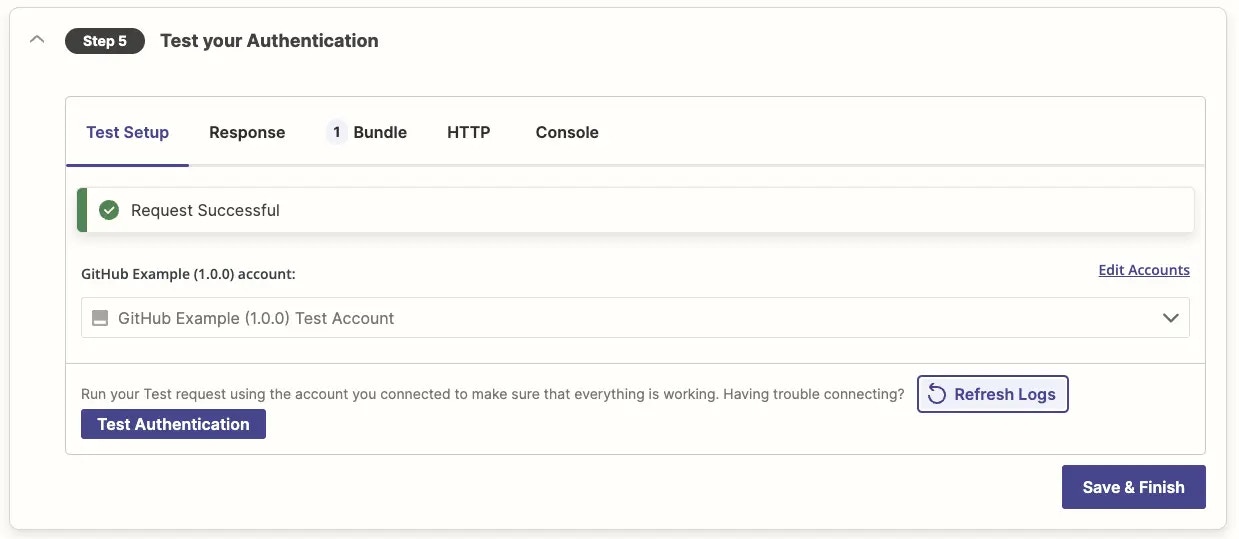
- The Response tab shows the JSON data response from your API, with each field and its data listed.
-
The Bundle tab shows the data Zapier stores about your authentication. Values returned by the test API call are stored in the
inputDatabundle and can be accessed by{{bundle.inputData.field}}wherefieldis the field key from the API response, for use in the connection label or trigger and action requests. However, responses from the test API call are not stored for subsequent requests in the case of OAuth v2 and session authentication unless you use computed fields. - The HTTP tab shows the full request details for each API call Zapier made during the test.
- The Console tab shows any additional data your API calls logged in Zapier if you use custom code for any part of your authentication.
-
Check each tab to ensure the expected data came through - it is possible to have an unsuccessful API call come through as successful if your API returns a message without an HTTP error code. Check the Response to make sure it includes the data expected from this API call, and if anything is incorrect, check the HTTP tab to help diagnose where things went wrong.
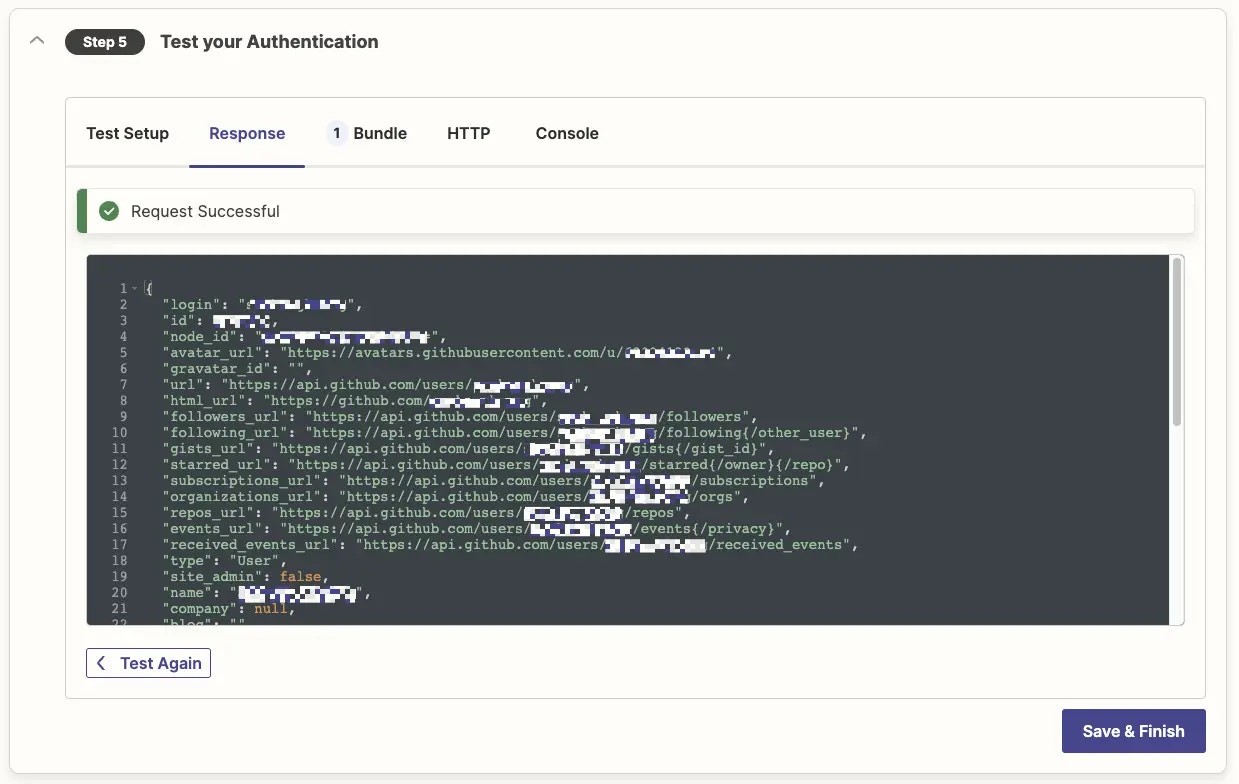
-
Clean up and remove older testing accounts from your core Zapier account. Open your Zapier Connected Accounts page, and find your app’s name (you may need to use the search box or
CMD+F(Mac) orCtrl+F(PC)). Click the app name. Once on the app’s connections page, identify the connection to remove and click the three dots, then Delete, and confirm the deletion. Repeat for each subsequent testing account you added to clean up your authentication list. Then refresh your integration page in the Platform UI, and you’ll only see the authentications that were not deleted.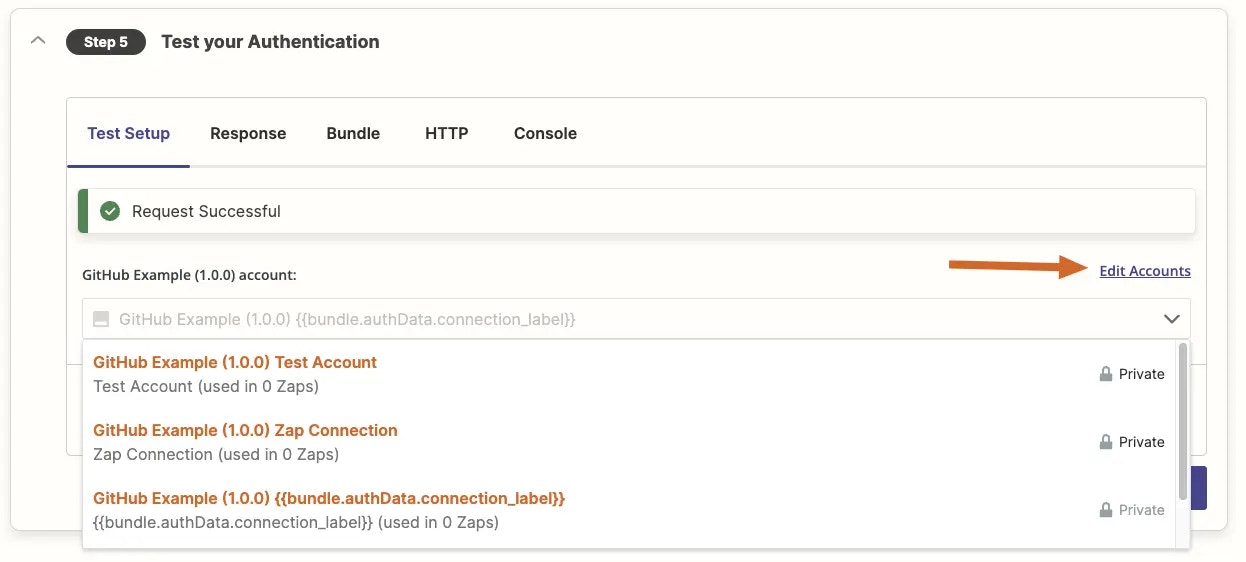
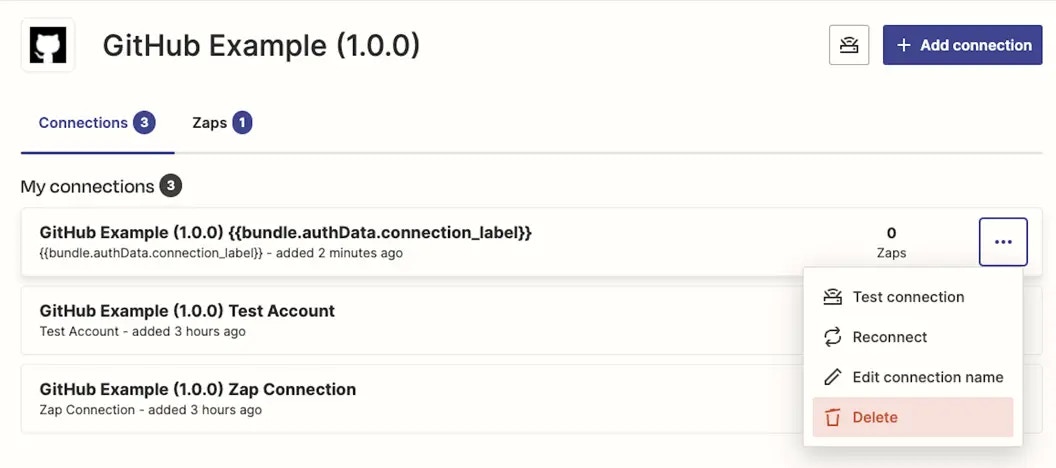
- A caveat of testing in the Platform UI is that tokens are not saved in the Zapier database, so if you are testing the access/refresh token mechanism, make sure to test in a Zap in your account to avoid connections expiring or being marked as invalid.
Need help? Tell us about your problem and we’ll connect you with the right resource or contact support.