Reordering actions
Zapier shows create actions first, followed by search actions. Within the Create and Search sections, actions are listed in alphabetical order and this order cannot be changed.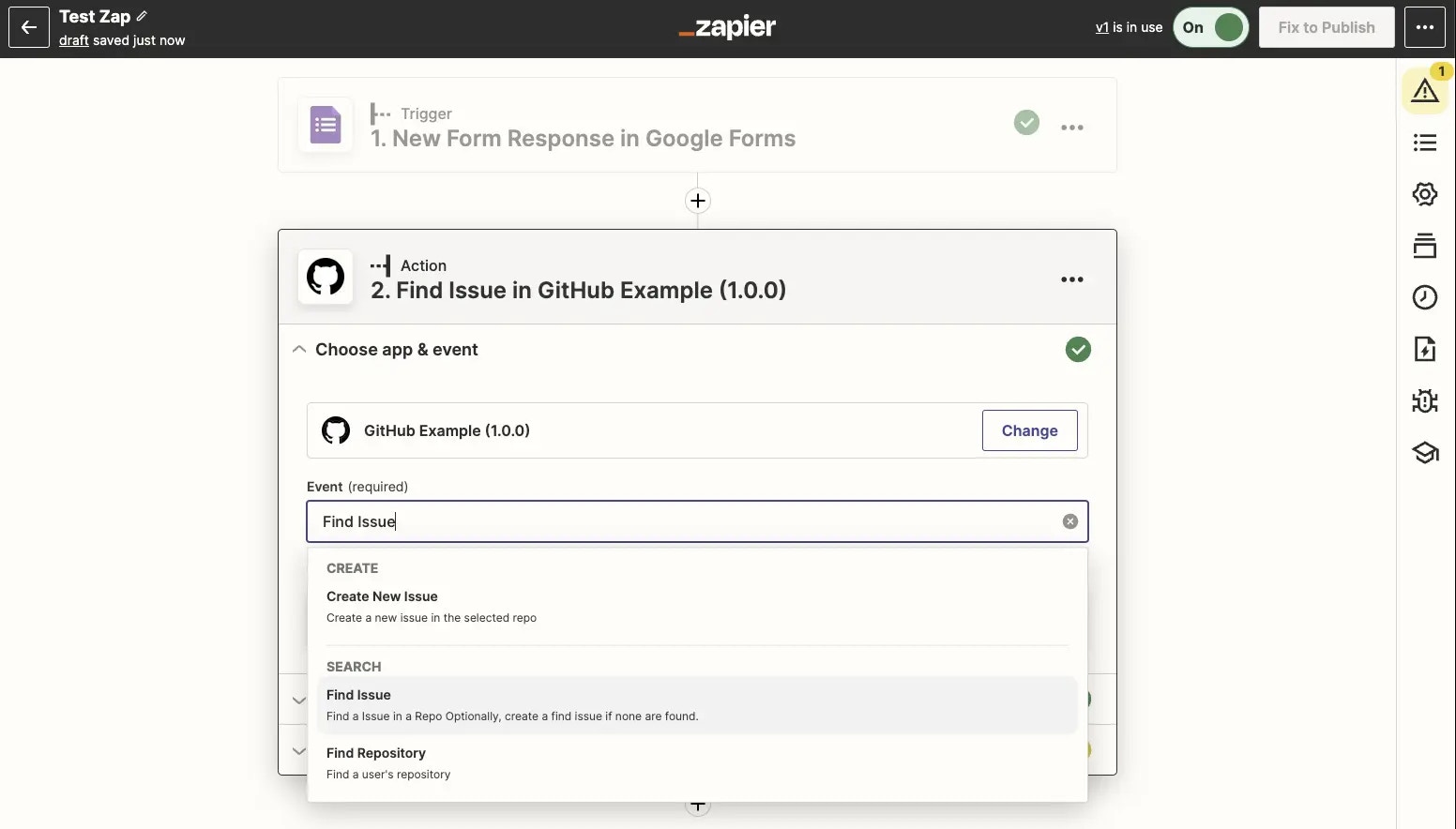
- Log into the Platform UI.
- Select your integration.
- In the Build section on the left sidebar, click Actions.
- Click on the action whose visibility you wish to change.
- Scroll to the bottom of the page to the Visibility in Editor and select
Hiddenif you want to keep users from being able to select the action - Users with that action selected in their existing Zaps would continue to be able to use it, but if they edit the Zap and select a different action, they will not be able to select the
Hiddenaction again.
Removing actions
You may want to remove an action your app no longer supports. Deleted actions cannot be restored. If you remove an action from a live Zapier integration, this will break existing Zaps. As such, before removing an action, always create a new major version of your integration, hide the action in the new version, to allow users to manually switch to a new action without breaking their Zaps. Monitor integration usage by action from the Dashboard to only remove actions with no usage. To remove an action:- Log into the Platform UI.
- Select your integration.
- In the Build section on the left sidebar, click Actions.
- Click on the ellipses for the action you wish to remove, and click Delete.
- On the confirmation prompt, click Delete
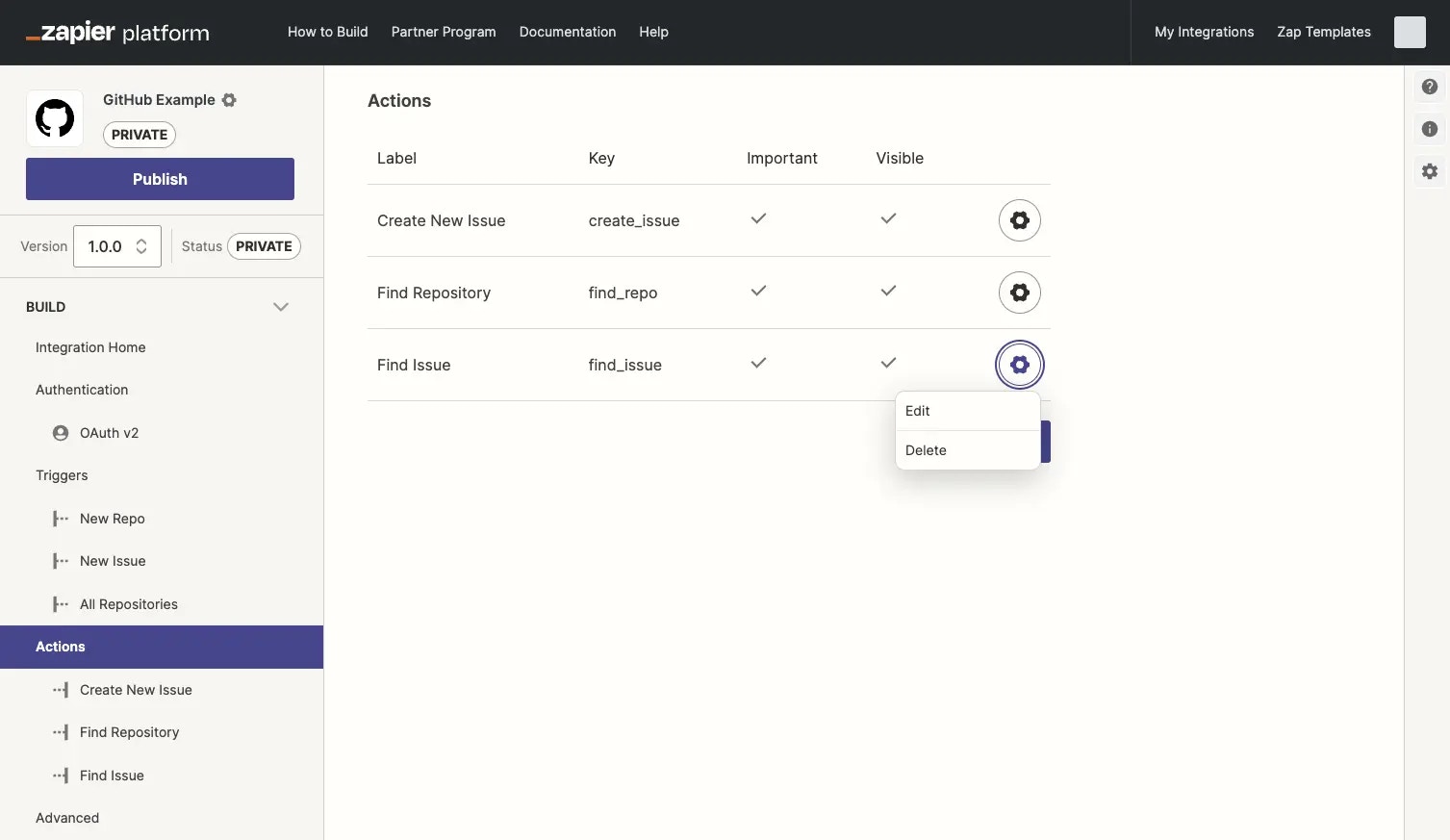
Need help? Tell us about your problem and we’ll connect you with the right resource or contact support.