Reordering triggers
You can, however, change a trigger’s visibility to control if it is shown to users or not. To change a trigger’s visibility:- Log into the Platform UI.
- Select your integration.
- In the Build section on the left sidebar, click Triggers.
- Click on the trigger whose visibility you wish to change.
- Scroll to the bottom of the page to the Visibility in Editor and select
Hiddenif you want to keep users from being able to select the trigger. - Users with that trigger selected in their existing Zaps would continue to be able to use it, but if they edit the Zap and select a different trigger, they will not be able to select the
Hiddentrigger again.
Removing triggers
You may want to remove a trigger that your app no longer supports, or fully rebuild a new one in place of the previous one.Note: It is best practice to not remove a trigger that has been used in a live integration version. If a trigger is in use, it is recommended to hide it rather than deleting it. Only remove unused triggers from staging or development versions.To remove a trigger:
- Log into the Platform UI.
- Select your integration.
- In the Build section on the left sidebar, click Triggers.
- Click on the ellipses for the trigger you wish to remove, and click Delete.
- On the confirmation prompt, click Delete
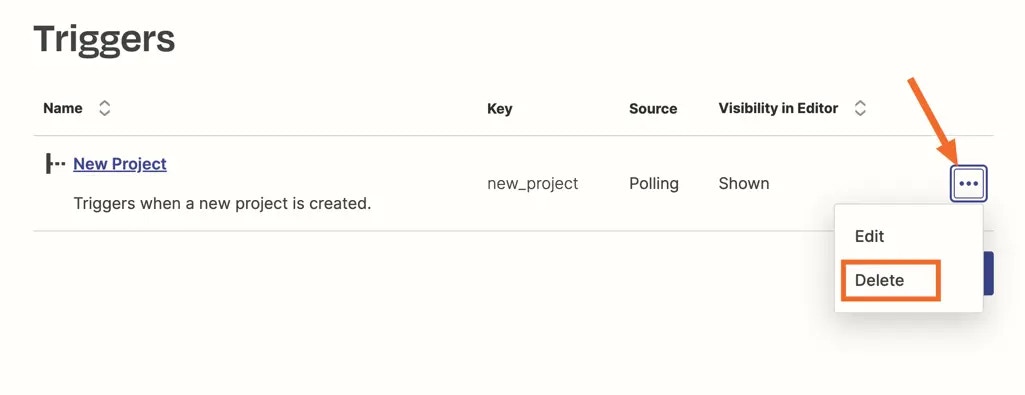
Need help? Tell us about your problem and we’ll connect you with the right resource or contact support.