Prerequisites
- Your app supports REST Hooks - webhook subscriptions that can be manipulated through a REST API.
- An endpoint/s to set up and remove the hook subscription exists for Zapier to send Subscribe and Unsubscribe API requests to with a unique subscription URL, the
bundle.targetUrl, for each active Zap. - A separate endpoint exists that returns a list of sample items that would be expected to trigger the user’s Zap. This is optional for apps remaining private and required for public apps.
- If your webhook subscriptions expire, make sure the subscribe endpoint returns an
expiration_dateproperty containing an ISO8601 date. The platform will automatically attempt to resubscribe after the expiration date.
1. Add the trigger settings
- Open the Triggers tab in Zapier’s Platform UI and select Add Trigger.
- On the Settings page, specify the following:
Hidden if this trigger should not be shown to users.Hidden is usually selected when the trigger is not ready to be used in the integration, or for polling triggers that power dynamic dropdown fields.
– Directions is used for static webhooks only to describe how and where to copy-paste the static webhook URL for the trigger within your app. Directions will not show to users in other cases. Static webhooks are not permitted in public integrations.
- Click on the Save and continue button.
2. Complete the Input Designer
On the Input Designer page, add user input fields needed by your API to watch for the triggering item. Trigger input fields allow users to enter filters, tags, and other details to filter through new or updated data at the endpoint. If no input data is needed for this trigger’s endpoint, continue.3. Set up the API Configuration
On the API Configuration page, select REST Hook as the trigger type, and complete each section.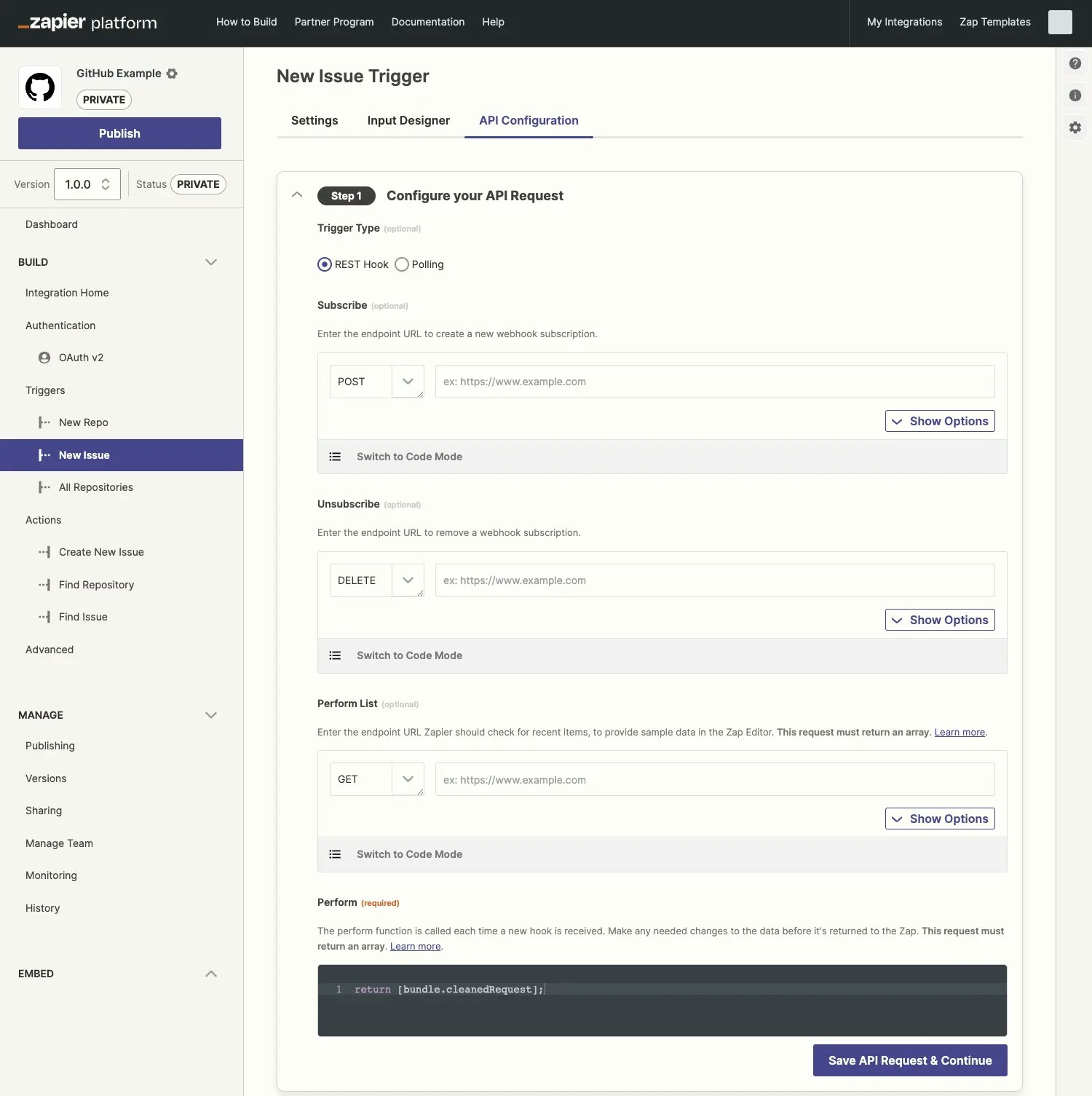
Subscribe
This request, usually a POST, is performed when a user activates a Zap that starts with this REST Hook trigger. This is how a Zap makes a subscription request to your API to be notified (via webhook) of all trigger events with the given parameters going forward. The subscribe request is only made when a Zap is turned on for the first time, or if an active Zap is paused and then unpaused. Note that publishing a new Draft would not always mean pausing/unpausing a Zap. Only if a new trigger subscription is required, would a new subscribe request be made. In cases of remapping action step fields (from existing trigger data), this doesn’t require any change to the trigger itself as a datasource, so a new subscribe request would not be made when that Draft was published. Click on the Show Options dropdown to add data to the Request Body or HTTP Headers that are needed by your API for a successful subscription. Note that you’ll need to make sure the keys here match what your API expects. Zapier includes atargetUrl when making this request. You need to store the targetUrl, usually in a database, and you’d typically associate it with an id. Return that id in the response back to Zapier to be used later in the Unsubscribe.
Your app’s event system would determine which stored subscriptions should be invoked when an event occurs in your app, posting to the corresponding stored targetUrl.
The webhook URL can be accessed via {{bundle.targetUrl}}.
For example, for Gitlab’s API url is used as the key for the {{bundle.targetUrl}} value that contains the webhook URL to send data to.
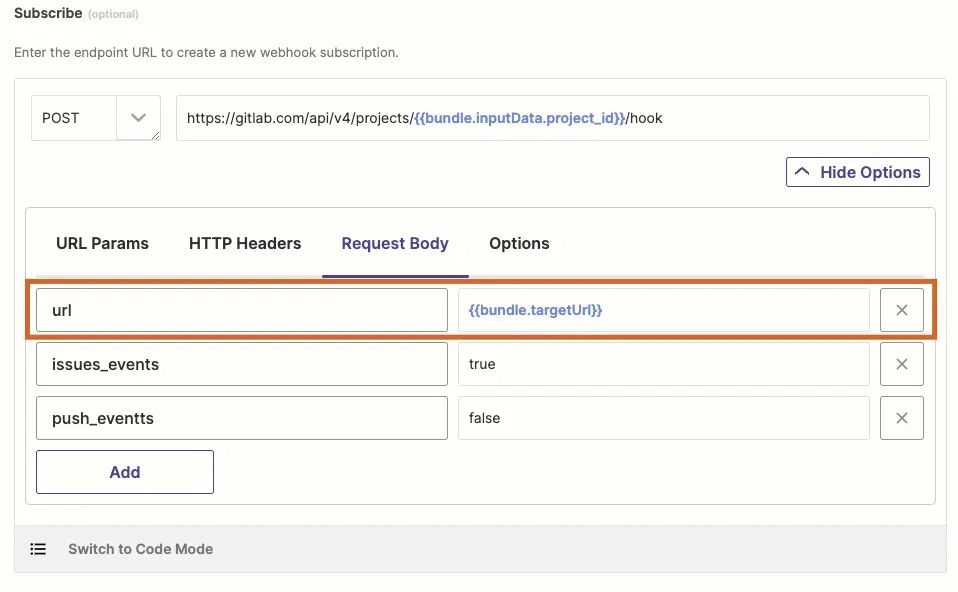
bundle.subscribeData.
Unsubscribe
This request, usually a DELETE, is how Zapier notifies your API when it is no longer listening for trigger events, when the Zap is deactivated or deleted. If your API continues posting notification payloads to the Zap after it has unsubscribed, you can expect to see a 410 response from Zapier. Click on the Show Options dropdown to add data to the Request Body or HTTP Headers that is needed by your API for a successful unsubscription. Note that you’ll need to make sure the keys here match what your API expects. When Zapier sends the request to your API to unsubscribe the webhook, it can reference any data that was returned from your API during the Subscribe request and was stored inbundle.subscribeData.
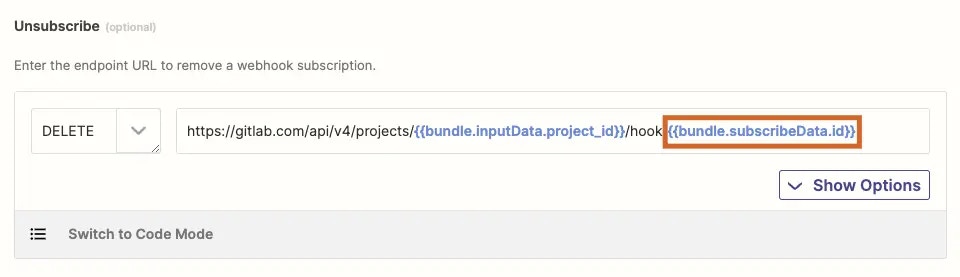
Perform List
This request, usually a GET, is used to collect sample data in the Zap editor, typically prior to a Zap’s activation. This will be used to fetch sample data when users are testing the trigger and mapping fields to their Zap’s subsequent steps. Though optional, not defining a Perform List is a sub-optimal experience for users and is required for public apps. Most commonly this is a GET request to an endpoint of your API which will provide a response with the exact same schema as the data delivered via webhook when a trigger event happens. Response data returned must be an array, even if the array contains only one object. It must have the exact same schema as the data delivered via webhook when a trigger event happens otherwise fields mapped from this sample in subsequent steps of a Zap will break when it runs live.Perform
The Perform function is called each time your app delivers a notification payload to Zapier. Use custom code to parse the webhook payload and modify it as required before returning it to the Zap as trigger data. The data returned by the perform must be an array. By default, Zapier includesreturn [bundle.cleanedRequest] to return the data from the webhook as an array. If the data needs to be transformed, or includes multiple objects, you can add custom code to parse the response data in bundle.cleanedRequest within the Perform into an array of objects.
If your webhook already provides an array, you can remove the wrapping array and simply return bundle.cleanedRequest.
If, for architectural reasons, your webhook will receive some data that shouldn’t trigger the Zap, include code for the Perform function to return an empty array in those cases, so the Zap won’t run.
For data sent to Zapier via REST Hook, most requests will be successful and return a 200 status code with some request-tracking data. This indicates that Zapier has accepted the data, but it is still possible for errors to occur within the Zap if the structure of the provided data is unexpected.
Best practices when sending data to a REST Hook trigger
- Be mindful of Zapier’s rate limits.
- If your app receives a 410 response, that webhook subscription is no longer active, and you should stop sending data to it.
- If your app receives repeated 4xx or 5xx failures from Zapier outside those error types, this can be handled at your discretion. You may choose to try again later, or to stop sending data and deactivate the hook.
- To signal that your app has deactivated the hook for any reason, you can optionally send a reverse unsubscribe call to Zapier. This can allow users to manage their subscriptions from inside your app, or permit you to clean up after a user deletes their account or revokes credentials. The request should be of the form
DELETE <target_url>, wheretarget_urlis the unique target URL that was provided when the subscription was created. This will pause the Zap within Zapier.
4. Test your API request
To test the REST Hook trigger, build a Zap in the editor.5. Define your output
Define sample data and output fields following the guide.Video Tutorial
You can refer to this video on REST Hook triggers:Need help? Tell us about your problem and we’ll connect you with the right resource or contact support.