- Access to all features of the Zapier Platform
- Ability to better optimize your code. Move shared logic into modules. Leverage middleware to centralize request & response processing.
- Easier team collaboration. You’ll be able to check all the code for your Zapier integration into your team’s source control repo.
- Set up automated regression tests, to catch errors each time you push a change.
1. Install and configure the Zapier CLI on your development environment
Follow the steps in the setup section in our quickstart guide2. Run the convert command to create a CLI version of your project locally
Create a new directory for your Zapier project and from the command line cd into it. Then run:
zapier convert {your integration id} . --version={integration version you want to convert}
Your integration ID can be found in the browser location bar in the Platform UI:
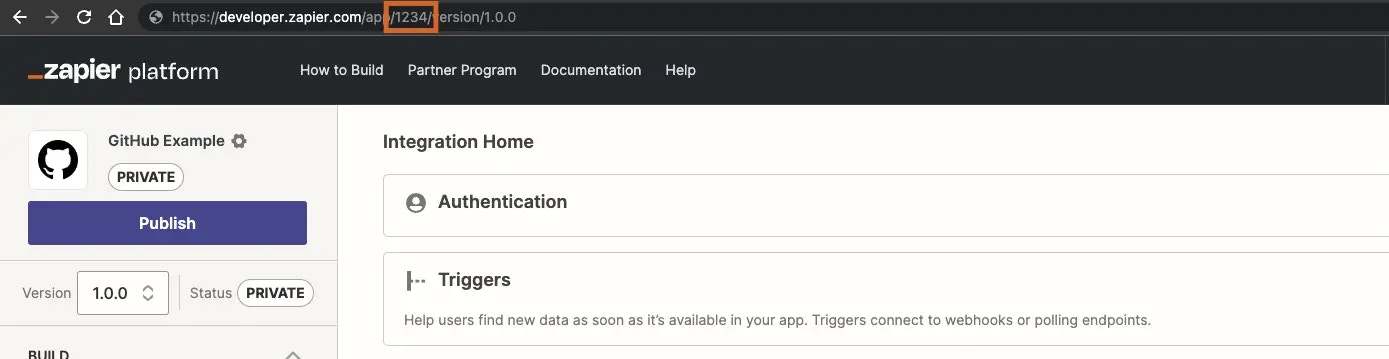
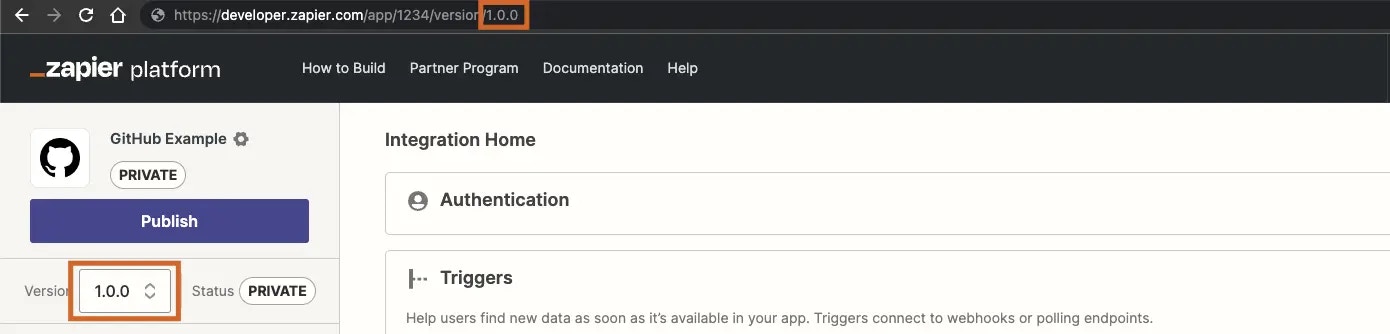
zapier convert 1234 . --version=1.0.0
3. Explore your new CLI project and get familiar with the tool
Check out the resources available in the CLI section of the docs to learn all about the Zapier CLI. If you need a refresher on JavaScript, it’s well worth the time to check out some of the many great resources available online. The Zapier Platform uses promises pretty heavily, so this is a good JavaScript topic to get familiar with.4. Deploy
When you ran convert and created your new local CLI project, it was automatically associated with your Zapier integration (using the.zapierapprc file).
A couple of important notes before deploying:
- When you push the CLI project to the server it will create a new version of your integration. If you haven’t gotten familiar with how versions work you might take a moment and learn about those here.
- Take a look at the version number in your
package.jsonfile. When you created your project with theconverttool we automatically incremented the version you converted. You can change this to a different version number depending on your needs, but make sure a version with that number doesn’t already exist in your integration. Runzapier versionsfrom your project directory to see what’s already been created. - Integrations converted with the
zapier convertcommand will includeconvertedByCLIVersionin thepackage.jsonfor informational purposes.
zapier-platform push
When that completes you’ll be able to see the new version in the Platform UI in the Manage > Versions section, and will be able to make Zaps with your new CLI-built version.
You will not be able to edit your new CLI-built version from the Build section of the Platform UI, the attributes of this version will all show a lock icon.
You can still use all the other functions of the Platform UI, though, including version management, embed management and your Partner Dashboard. Your earlier versions, created within the Platform UI, are also still available and can still be edited and used.
If you decide that the Platform CLI is not for you, you can delete your new version from Manage > Versions and continue where you left off in the Platform UI.
Need help? Tell us about your problem and we’ll connect you with the right resource or contact support.