- Private
- Promoted
- Available
- Legacy
- Deprecating
- Deprecated
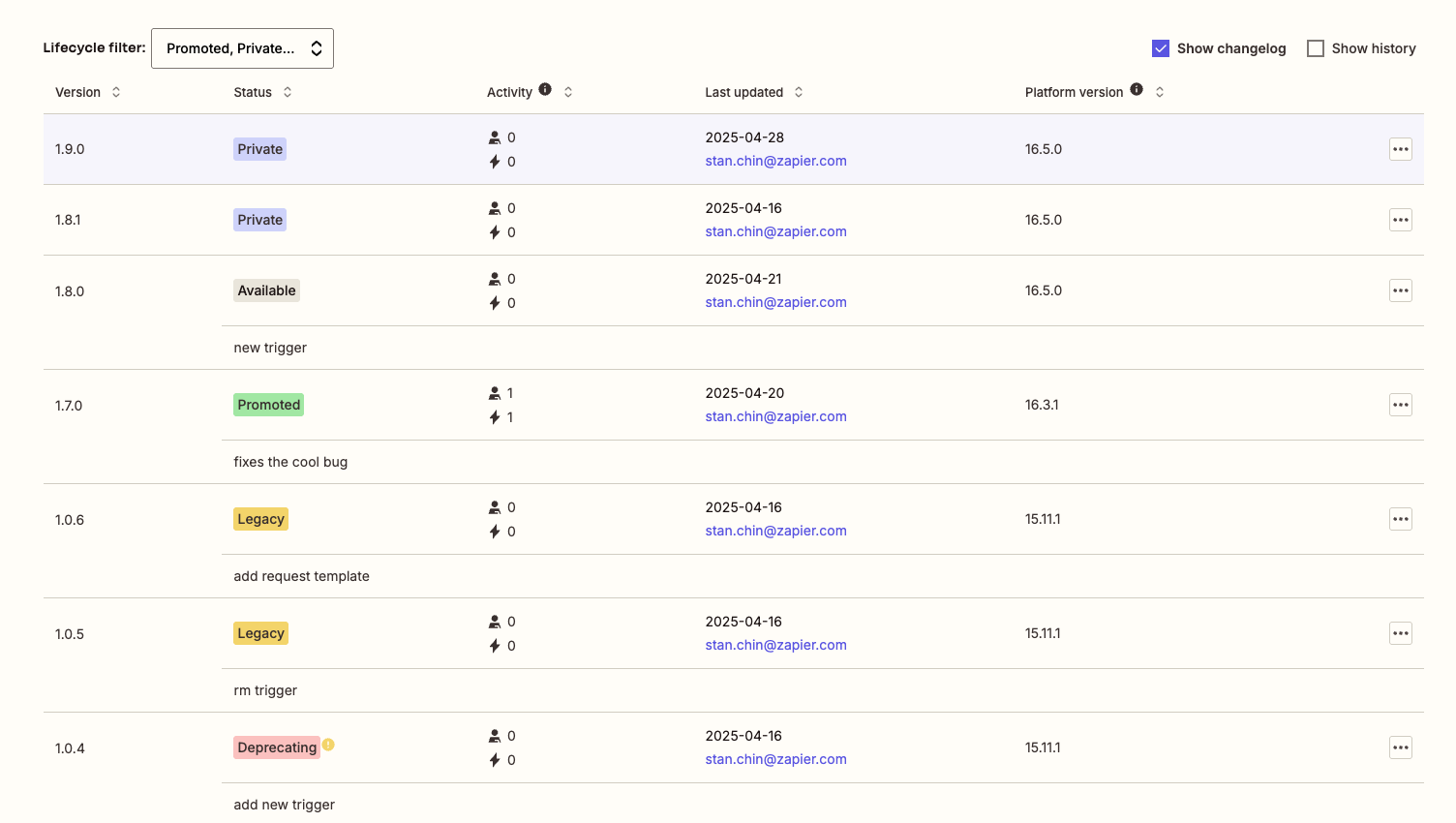
Private
When you first create a new integration version, it automatically starts in a private state. This is the default state for all new versions. In the private state:- Only you and your team members can access and test the version
- You can make changes and updates to this version
- You can share the version with specific users for testing
- The version remains private until you take further action
Promoted
If your integration is public or intended to go public, you can promote a version to make it available to all Zapier users. When a version is promoted:- It becomes the default version for all new automations
- It is visible in the Zapier app directory (for public integrations)
- Existing Zap templates may be automatically updated to use this version
- You must always have one promoted version for public integrations
- This version is no longer editable
- Only one version can be promoted at a time
- When you promote a new version, the previously promoted version will be automatically demoted and be set to “Available”
- All validation checks must pass before promotion
Available
If a version is promoted, the previous promoted version automatically becomes “Available”. Available versions continue to work for automations that use them.Legacy
A version can be marked as legacy when you no longer recommend it for new automations, but it is expected to continue working for any current automations. To set a version as legacy:- The version must be in a private or available state
- You cannot mark a currently promoted version as legacy
- Legacy versions can still be used by existing automations but are not available for new automations
- You cannot migrate automations to a legacy version
Deprecating
When you mark a version as deprecated with a deprecation date, it will automatically be set to “Deprecating” until the deprecation date. While a version is in the deprecating state, it will continue to work for existing automations, but it will not be available for new automations. See Deprecated below for deprecation details.Deprecated
Deprecation is the final state in a version’s lifecycle. When you deprecate a version:- Users will be notified that they should migrate to a newer version
- The version will continue to work for a specified time period
- After the deprecation date, the version will no longer function
- You must deprecate a private, demoted or legacy version, not a currently promoted version
- Set a future deprecation date to give users time to migrate
- Ensure you have a newer version available for users to migrate to
- Consider the impact on existing users before deprecating a version
State Transitions
Here’s how versions typically move through states:- Private - Every new version starts here, allowing you to build and test without affecting users.
- Promoted - When your version is ready for public use, you promote it, making it the default for all new automations. The previously promoted version automatically becomes Available.
- Legacy - When you release a newer version with significant improvements, you may mark older versions as legacy. These versions still function for existing automations but aren’t recommended or available for new ones.
- Deprecating/Deprecated - When a version will no longer be supported (e.g., due to API changes from the service provider), you deprecate it with a future end date. This gives users time to migrate their automations before the version stops working.
Need help? Tell us about your problem and we’ll connect you with the right resource or contact support.