Dashboard
Dashboard tab is used to see your Partnership level, active user total count, overall embed status and integration health score. You must be an admin or collaborator to view an integration’s dashboard.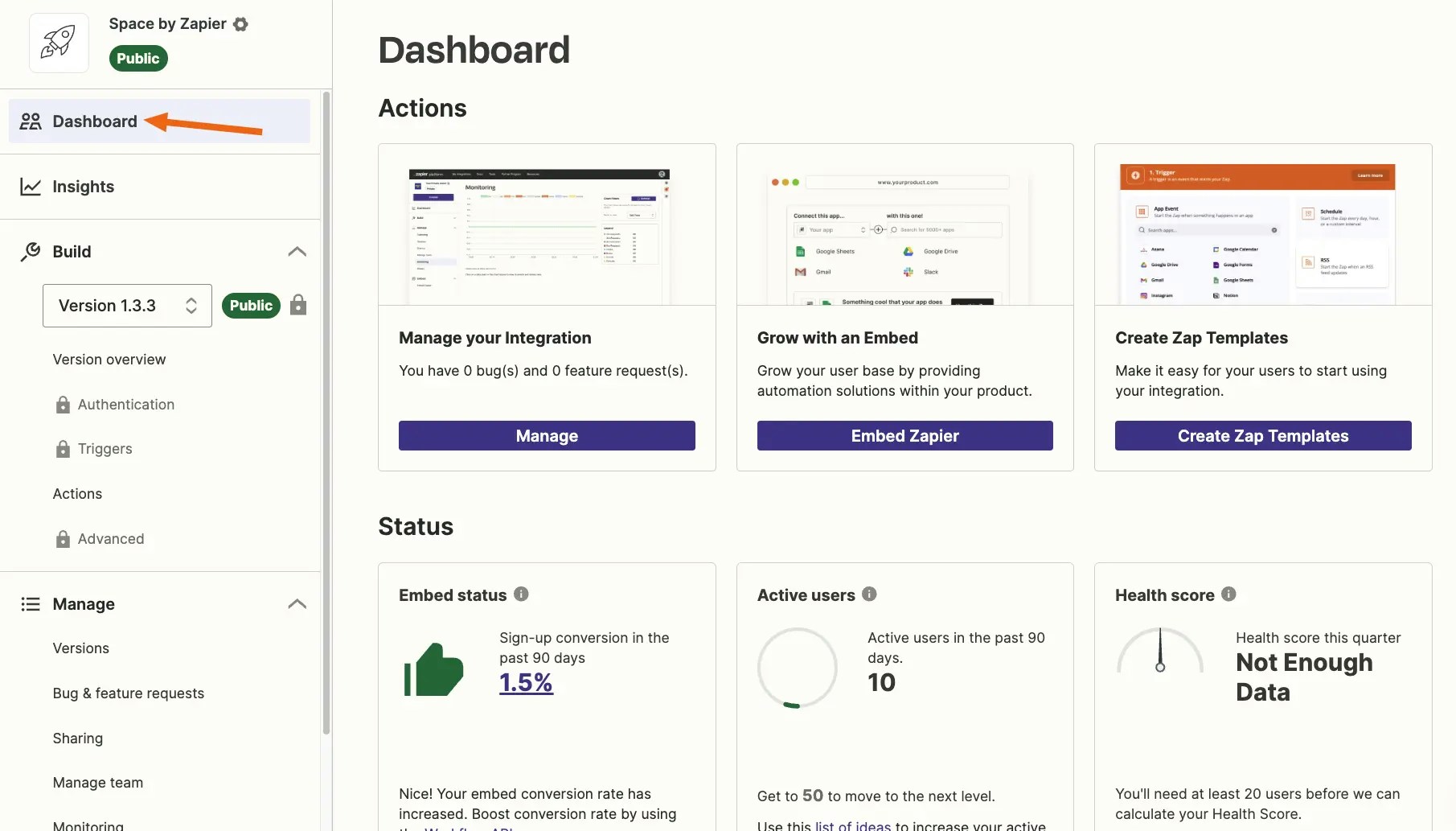
Insights
Insights tab is used to monitor and analyze your integration’s growth, usage, and detailed embed metrics. You must be an admin or collaborator to view an integration’s insights.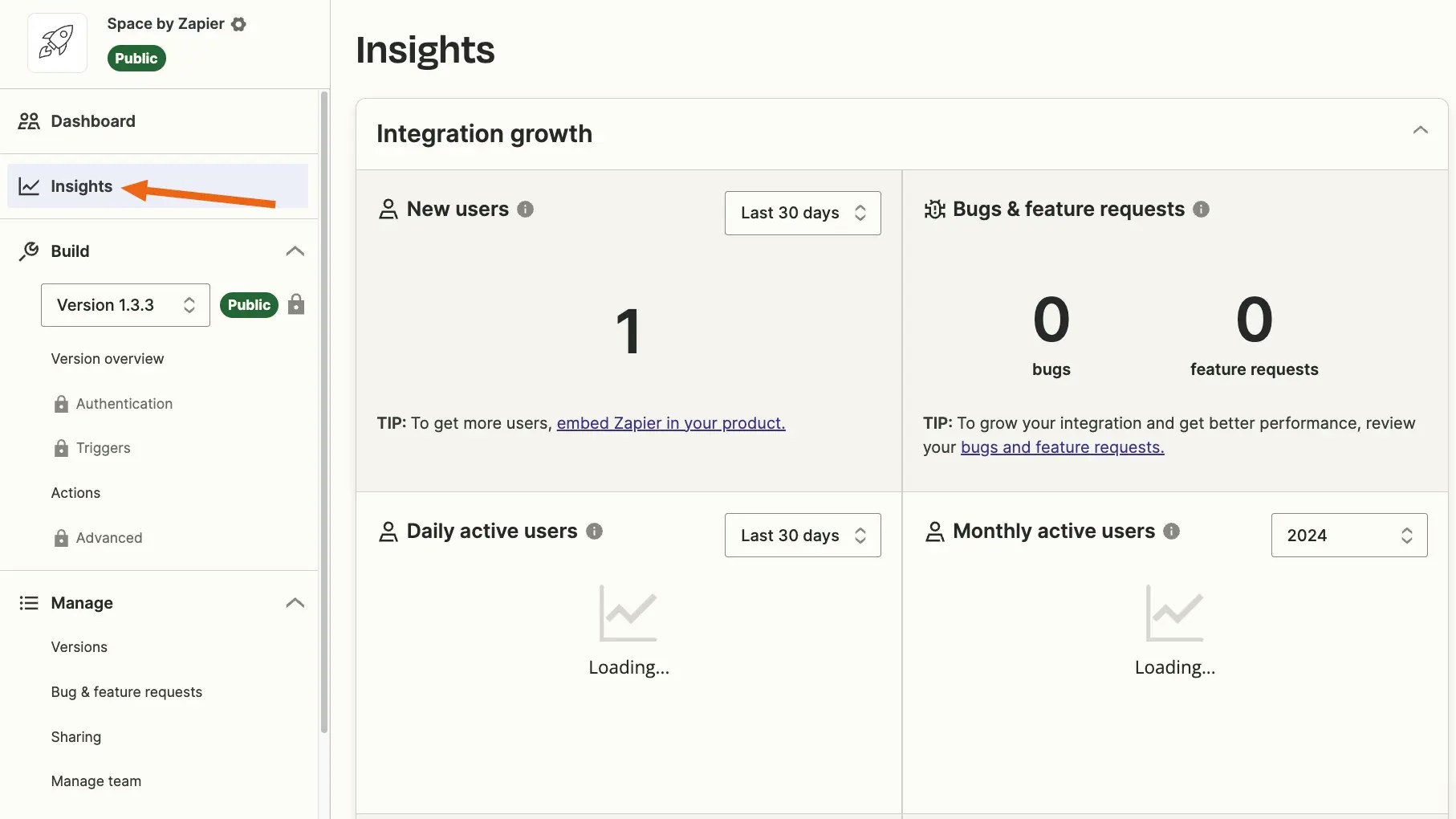
Build
Build tab defines your integration:- Version Overview shows the outline of the version selected in the dropdown
- Authentication sets how users authenticate with your API; using basic, API key, digest, session, or OAuth v2 authentication.
- Triggers control how Zapier gets data from your API into a Zap, with
GETHTTP calls or REST Hooks. - Actions control how Zapier sends data to your API, including:
- Create Actions to send new data from a Zap to your API, with
POSTorPUTHTTP calls to create or update items. - Search Actions to perform lookups through your API using
GETcalls.
- Create Actions to send new data from a Zap to your API, with
- Advanced manages environment variables to store secret values your integration needs to communicate with your API, such as API keys or client IDs and secrets, or manage switching between staging and production environments in a version.
Manage
Manage tab is where you access tools to maintain your integration:- Versions gives an overview of each version’s status, user activity and for published apps; the changelog included in a promotion
- Sharing is where you give users access to private versions via an invite link to all versions or an email invite to a specific version
- Manage Team is used to add team members to manage your integration
- Monitoring gives access to logs for requests made to your API by your Zapier integration
- History shows the 50 most recent audit logs for changes to your integration
- Bugs & Feature Requests are reported by users for published apps and should be used to communicate on these issues with Zapier Developer Support
Embed
Embed tab shows for public integrations only and describes a variety of ways to surface your Zapier integration directly within your own product. It allows your users to search for apps that connect with yours, see popular workflows used with your app, and (most importantly) enables them to sign up for Zapier, build Zaps and edit them, too — without leaving your product.Need help? Tell us about your problem and we’ll connect you with the right resource or contact support.